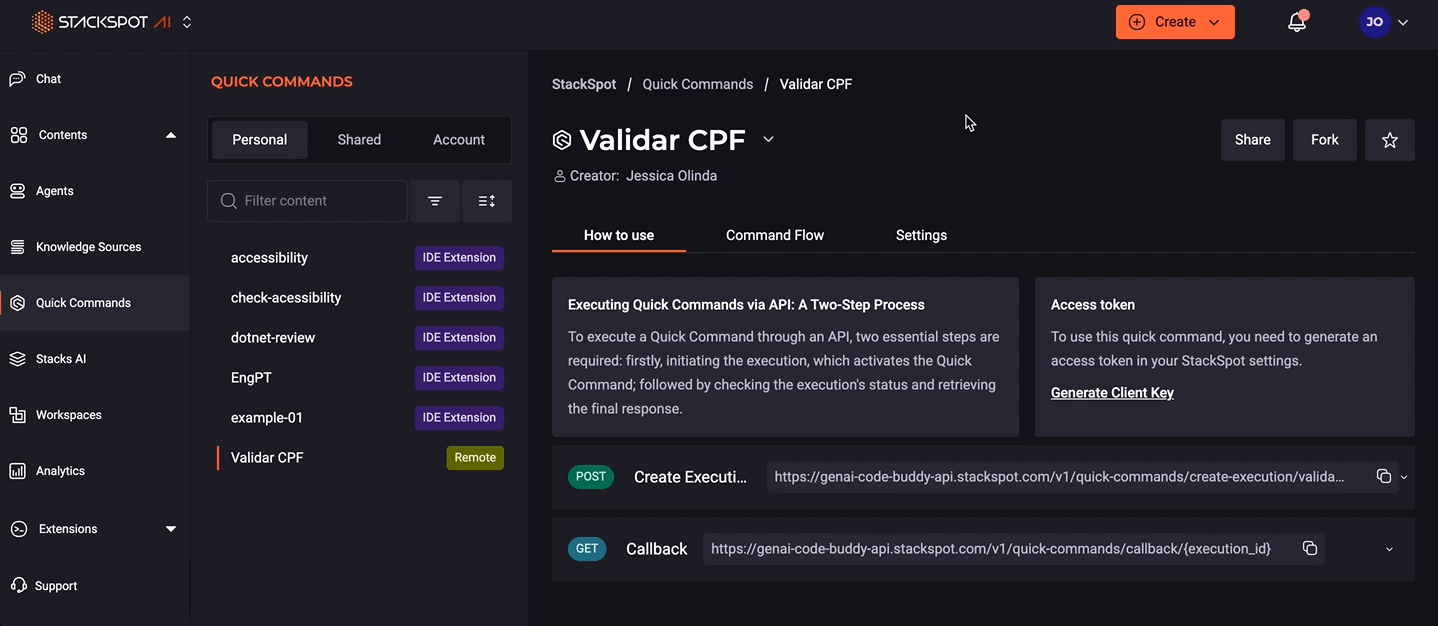Use Quick Command in the IDE
Check how to use a Quick Command IDE and Remote Quick Command (RQC) in your IDE. See the following:
1. Selecting a part of your code
- Select a part of the code, and right-click on your mouse;
- Click ‘StackSpot AI’;
- Then ‘My Quick Commands’ and choose the one you want.
See an example below:
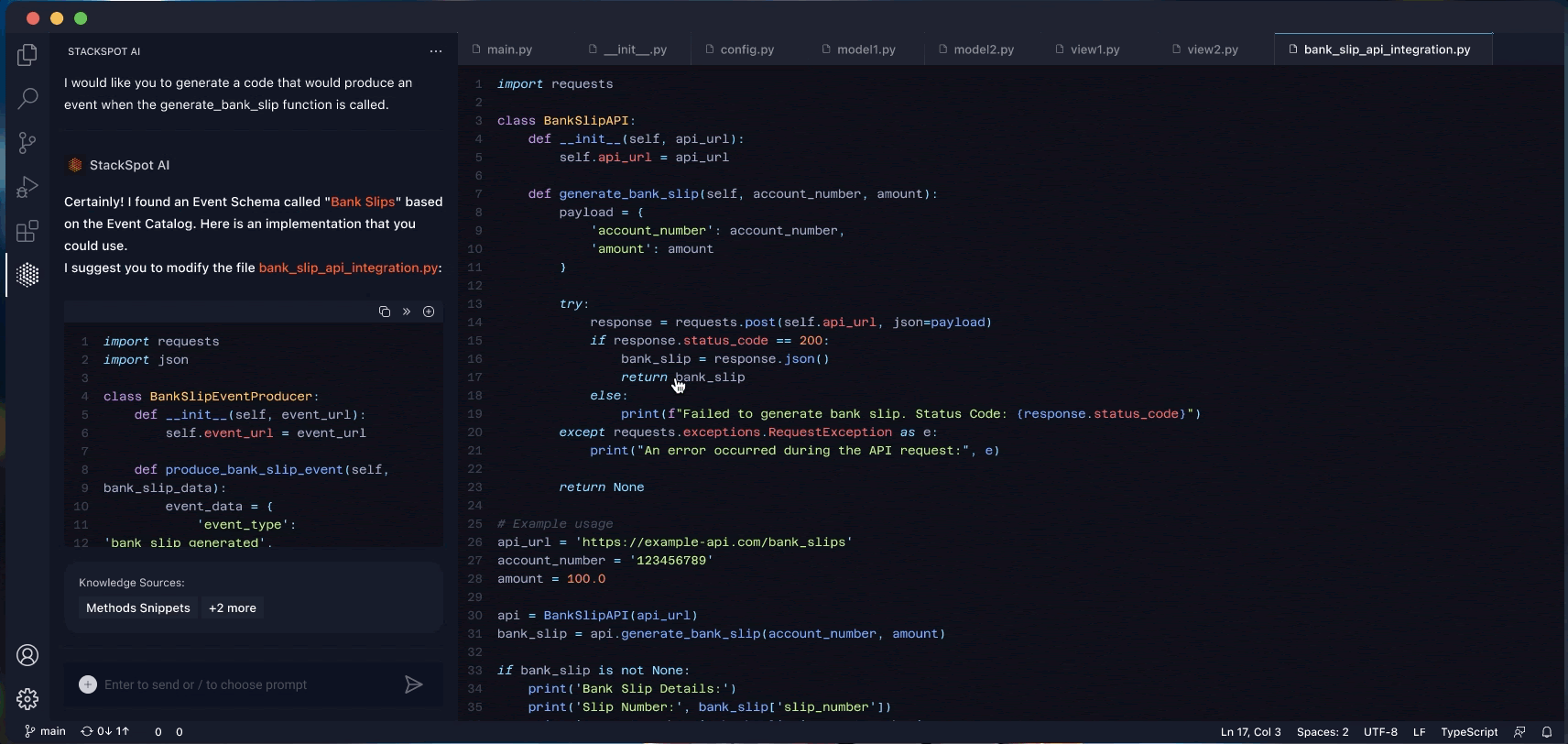
2. On your IDE’s chat
- Open the StackSpot AI extension;
- On the chat box, type the slash symbol (/);
- You can choose a Quick Command: Personal, Shared, Spots, Favorites or from the Account:
See an example:
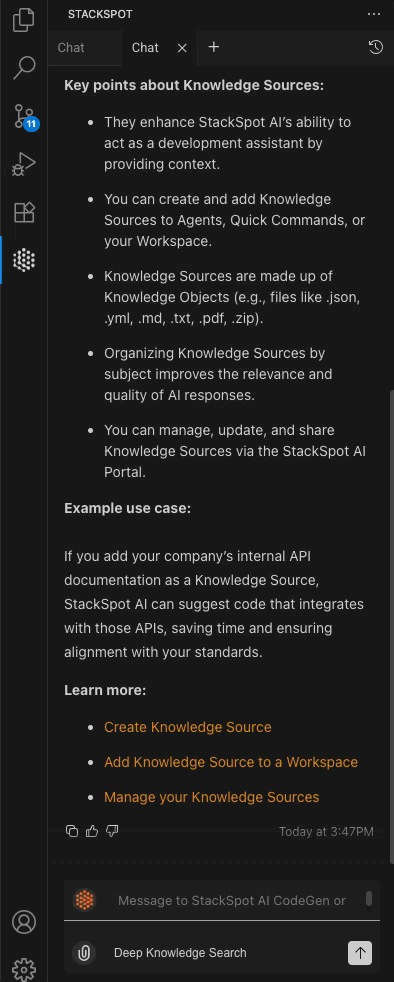
Favorite your Quick Commands on your IDE
You can now add your favorite Quick Commands to the IDE. This feature simplifies access to your most frequently used Quick Commands, and you can find them in the Favorites tab.
Follow the steps:
Step 1. Open your IDE;
Step 2. In the chat box, type the slash symbol (/);
Step 3. Select your preferred Quick Commands from the Account, Personal, or Shared tabs and click the star icon to mark them as favorites.
Now, you will access them on the Favorites tab.
See the example below:
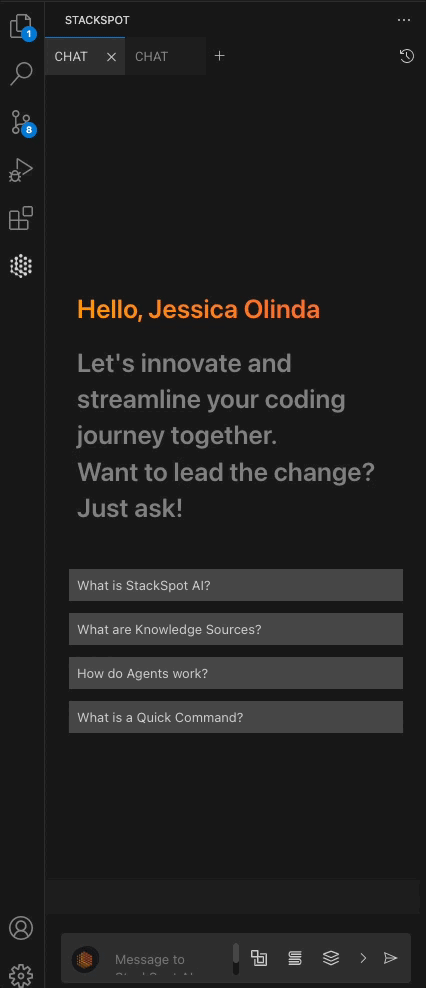
To ensure this feature is displayed correctly, you must have the latest versions of both the IDE and the Extension.
Favorite your Quick Command on the StackSpot AI Portal
You can also mark your content as a favorite on the StackSpot AI Portal.