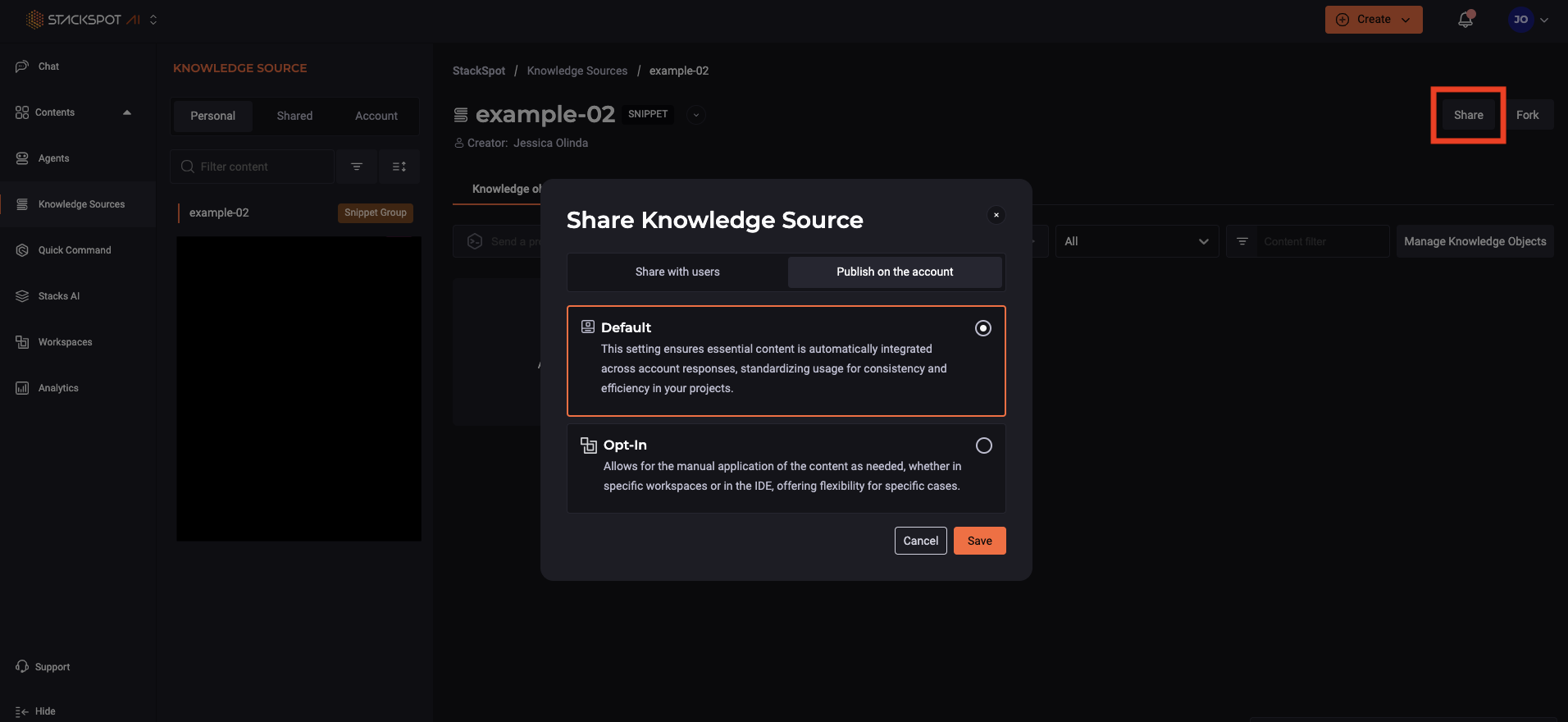Create Knowledge Sources
Learn how to create a Knowledge Source. Follow the instructions:
1. Access the StackSpot AI Portal;
2. On the left menu click ‘Contents > Knowledge Sources’;
3. Choose the Knowledge source type you want to create API, Custom or Snippets Group. Each type has specific fields. Select one and follow the steps below.
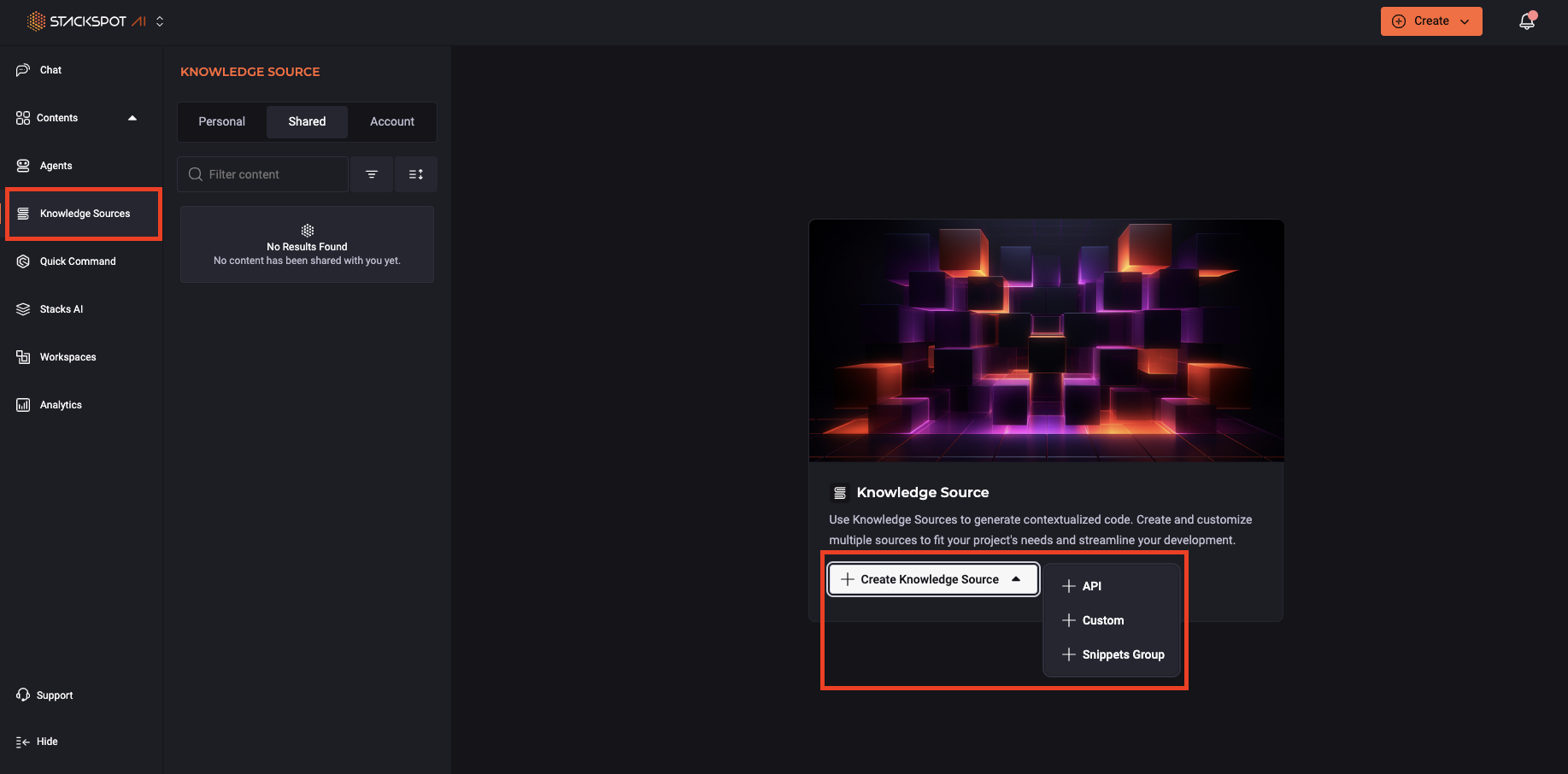
1. API
Step 1. Fill out the fields:
- Knowledge Source: Add a name.
- Slug Identification: This is your Knowledge Source URL. You cannot edit later.
- Description: Describe what it is about.
Click ‘Create’;
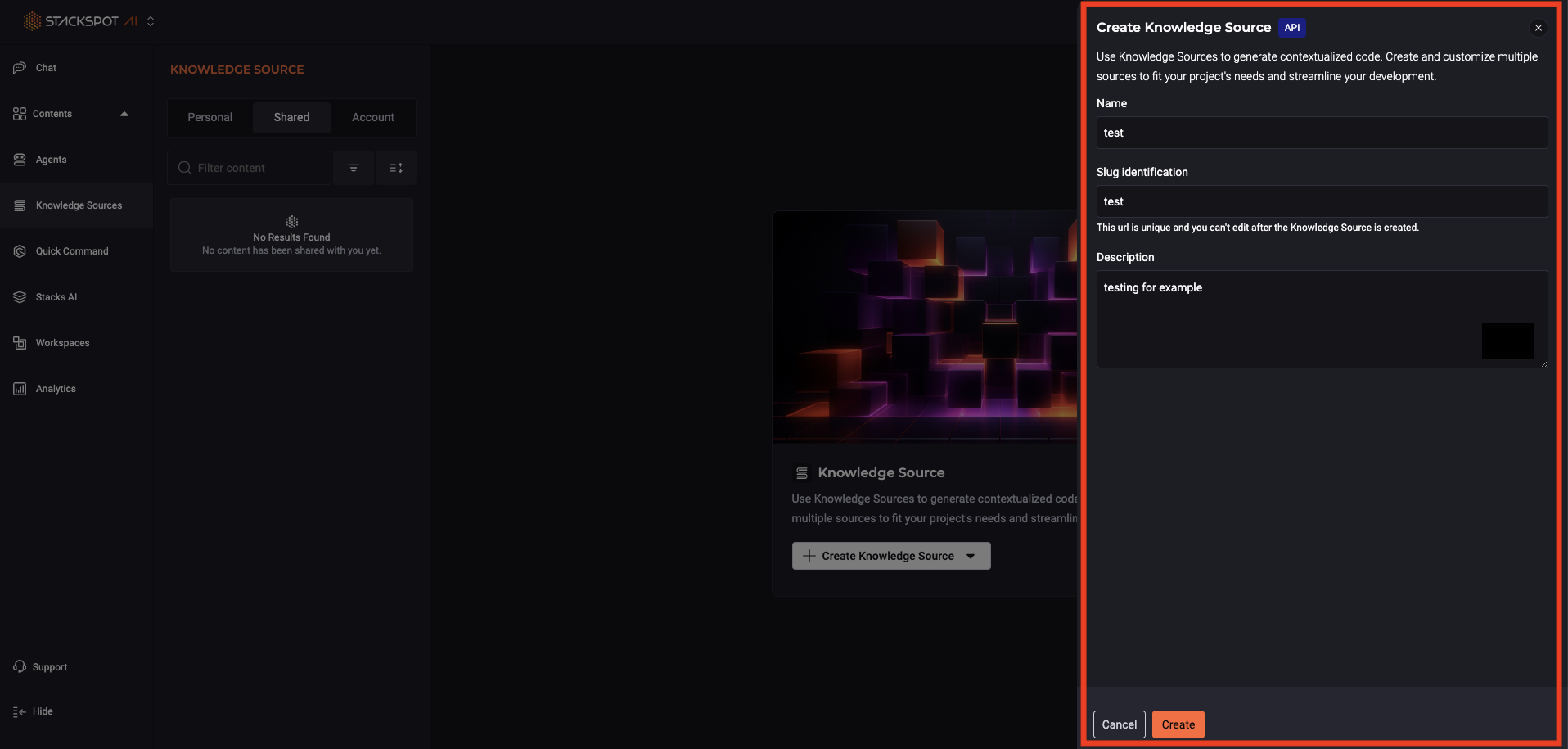
Step 2. On the ‘Knowledge Objects’ tab, click on ‘Add file’:
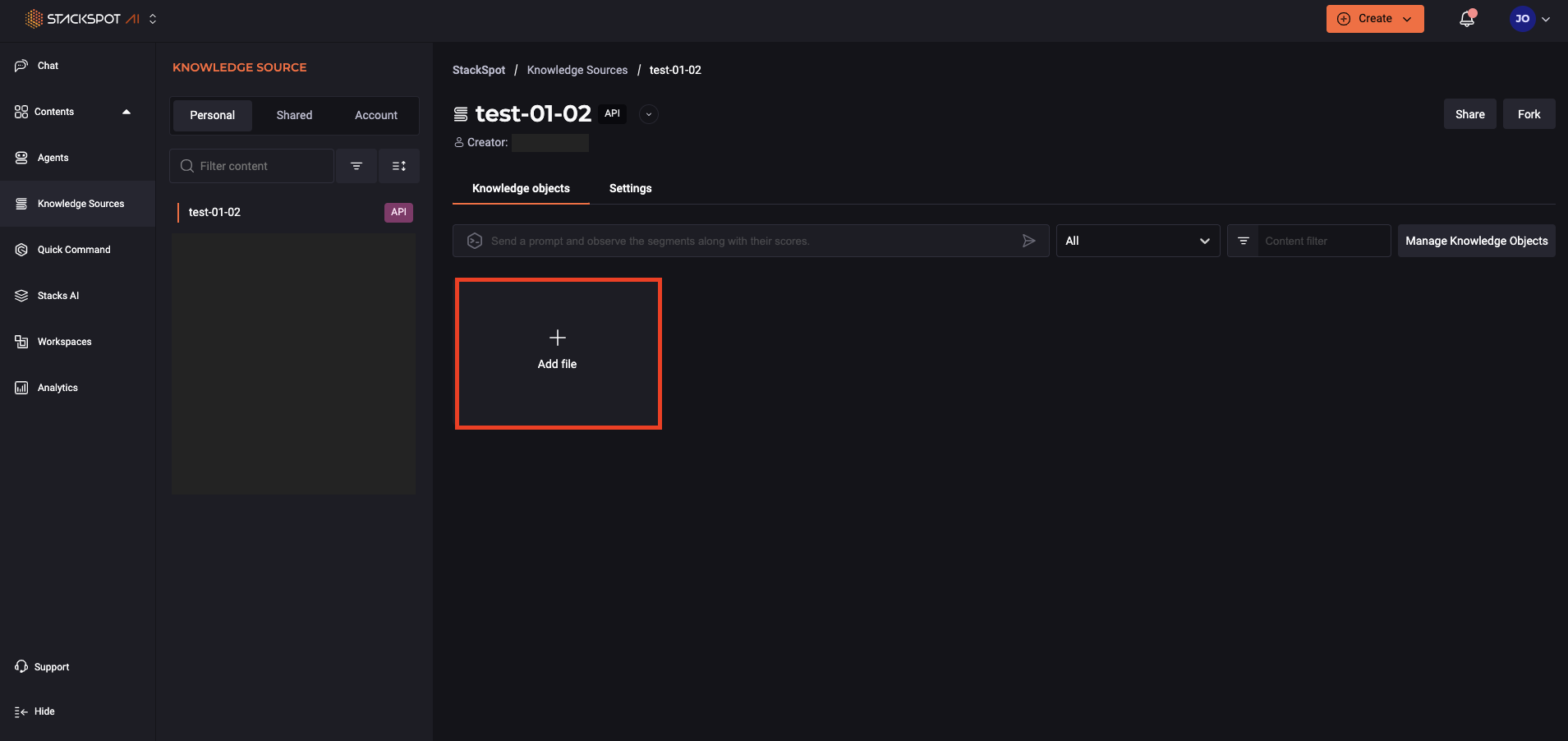
Step 3. Click Upload file: Choose individual files or zip from your computer.
Click ‘Save’;
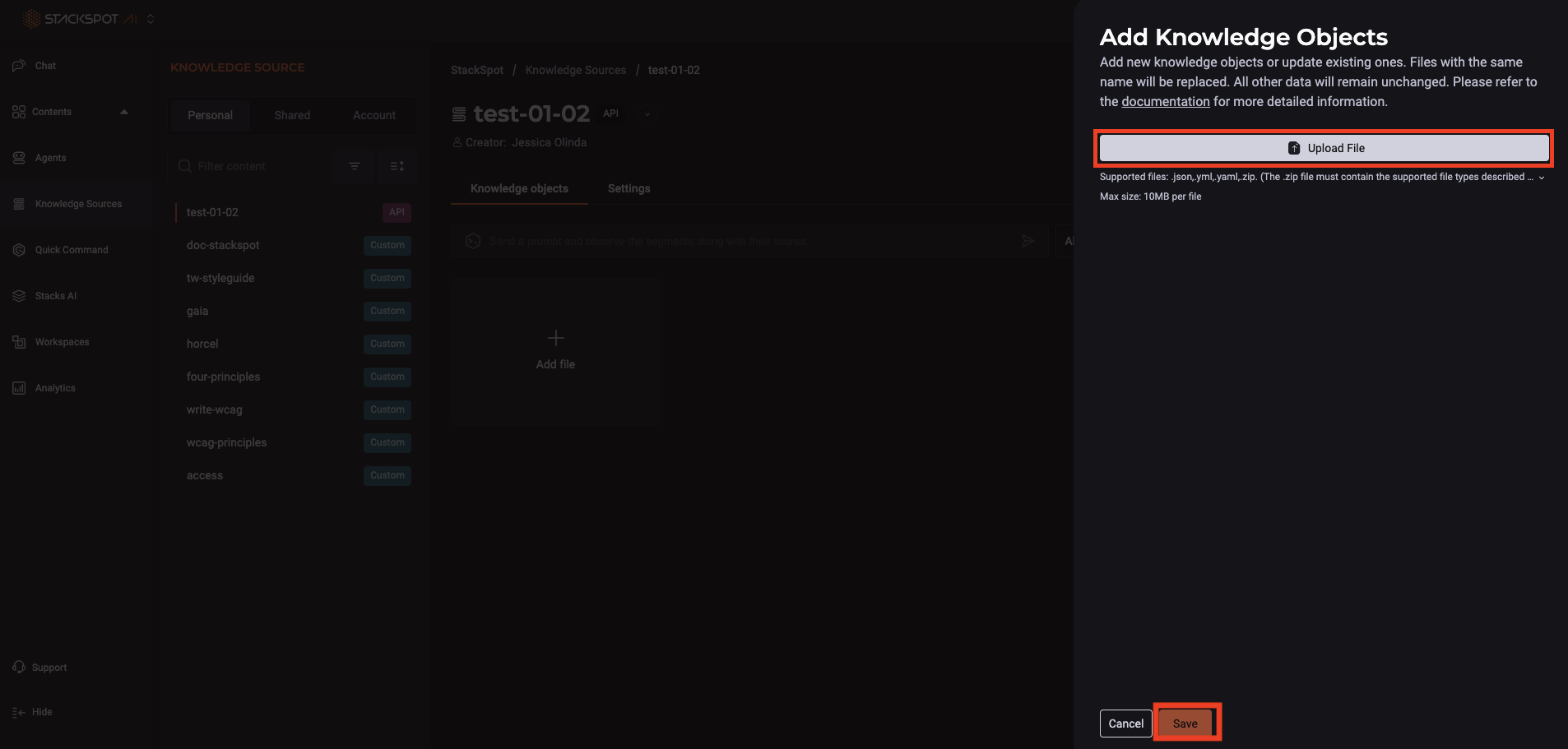
2. Custom
You can set up your Knowledge Source to store and manage text-based Knowledge Objects using StackSpot AI. There are two ways to add text:
1. Upload a text: Simply upload a text file. It can be .txt or .md. 2. Manual Entry: Insert text directly into the platform.
StackSpot AI automatically breaks down the content you add or upload into smaller, more manageable pieces, making it easier to search and navigate. You can effortlessly add, view, and manage these text-based Knowledge Objects.
Follow these steps:
Step 1. Access the StackSpot AI Portal.
Step 2. Click on ‘Contents > Knowledge Sources’, then select ‘Create’ and select the ‘Custom’ option;
Step 3. On the Knowledge Source information tab, provide the following details:
- Name: Add a name.
- Identification (Slug): This is your Knowledge Source URL. You cannot edit later.
- Description: Describe what it is about.
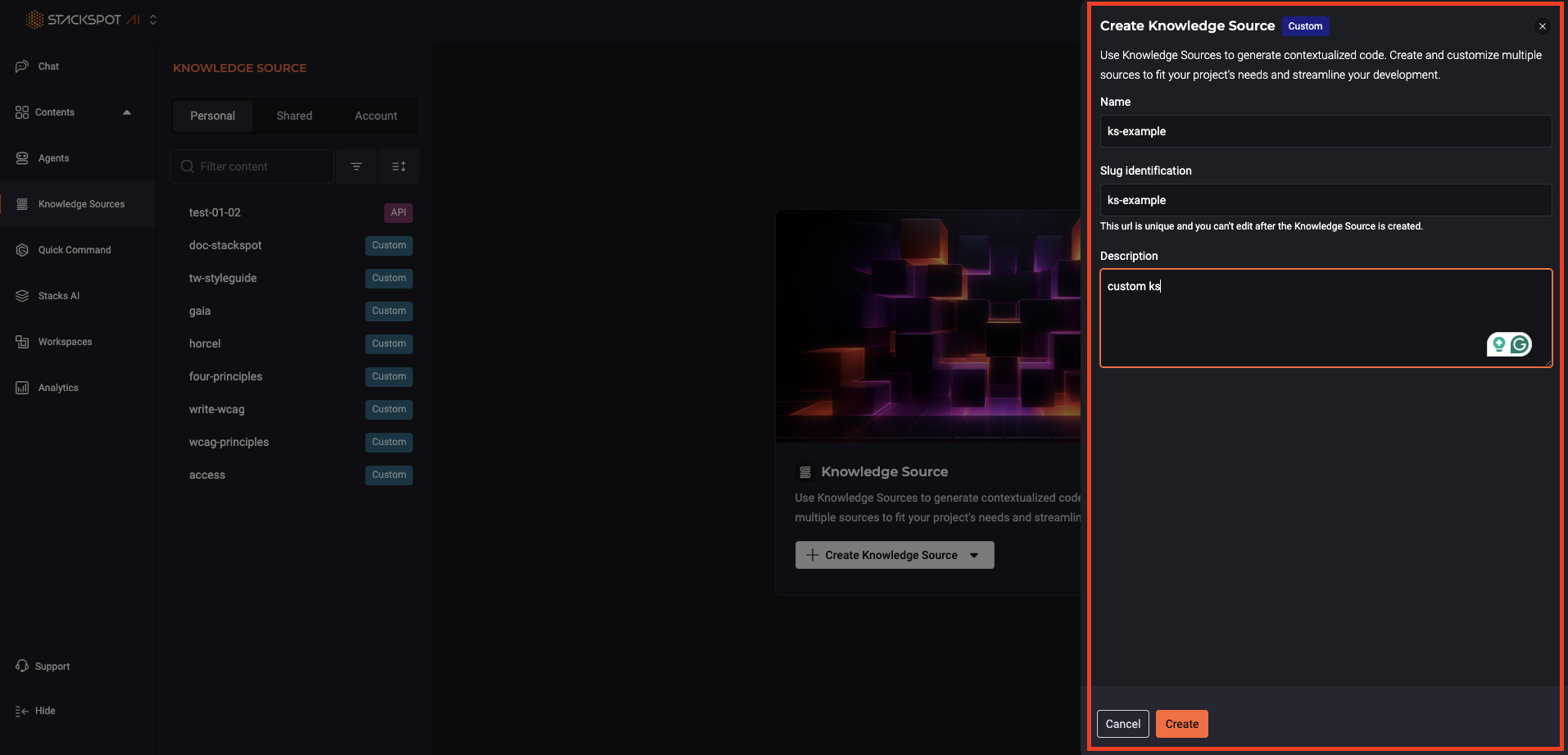
Step 4. On the ‘Knowledge Objects’ tab, add your objects, click on ‘Add file’ and:
- Upload Files: Choose individual files from your computer. The files can be: .json, .yml, .yaml, .md, .txt, .pdf or .zip.
The Knowledge Objects you add as files will appear with a 'Uploaded File' tag.
- Manually: Copy and paste your desired content.
The Knowledge Objects you add manually will appear with a 'Standalone' tag.
Click ‘Save’;
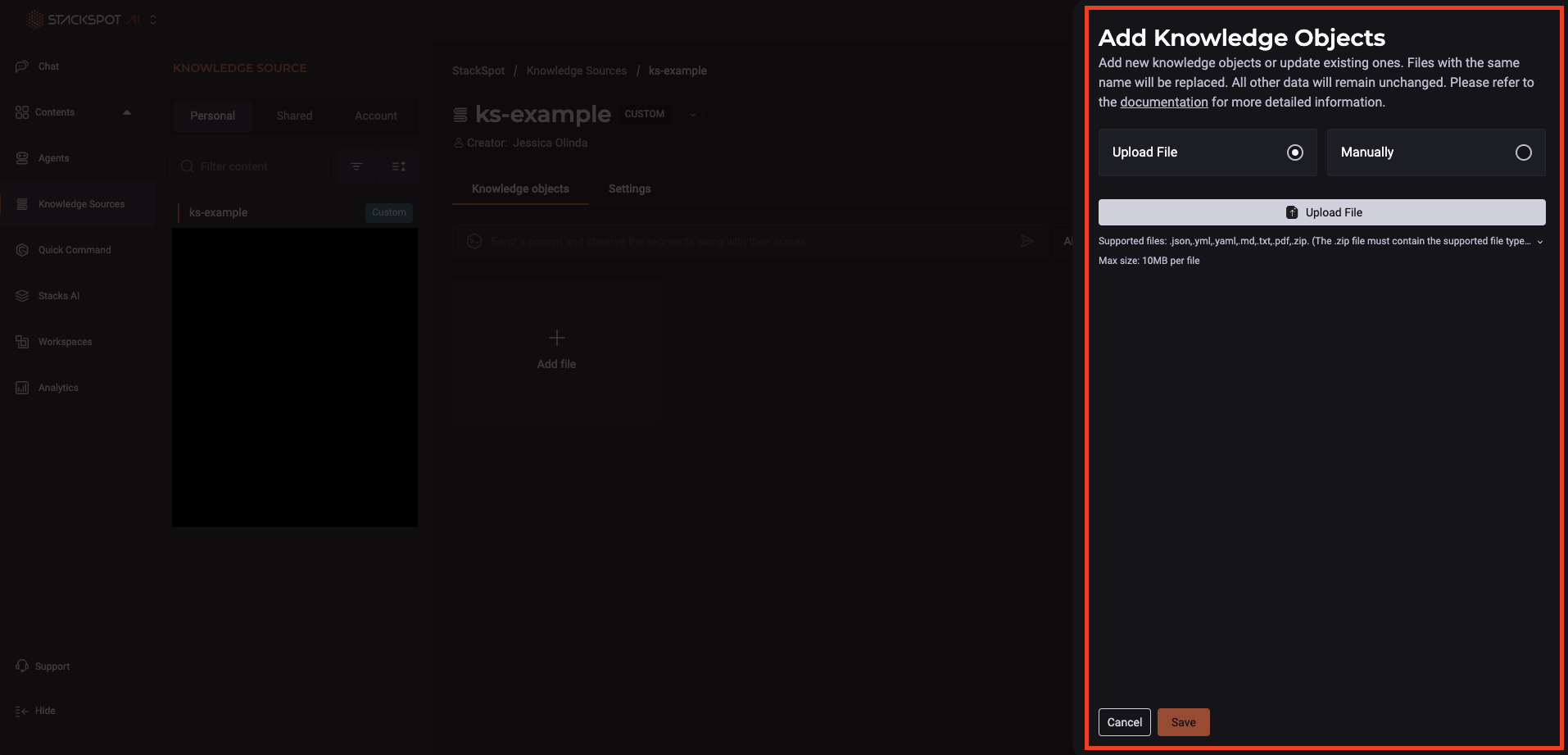
3. Snippets Group
It is a suggested code example. It can be a pattern. You can use it to help LLM learn about your business rules or code style.
The StackSpot AI has a method of breaking down code snippets while creating Knowledge Sources. It aims to conserve tokens, reduce prompt overflow, and eliminate unnecessary whitespace.
Follow the steps below:
Step 1. Go to the ‘Knowledge Source Information’ tab, add:
- Knowledge Source: Add a name.
- Identification (Slug): This is your Knowledge Source URL. You cannot edit later.
- Description: Describe what it is about.
Click ‘Next’;
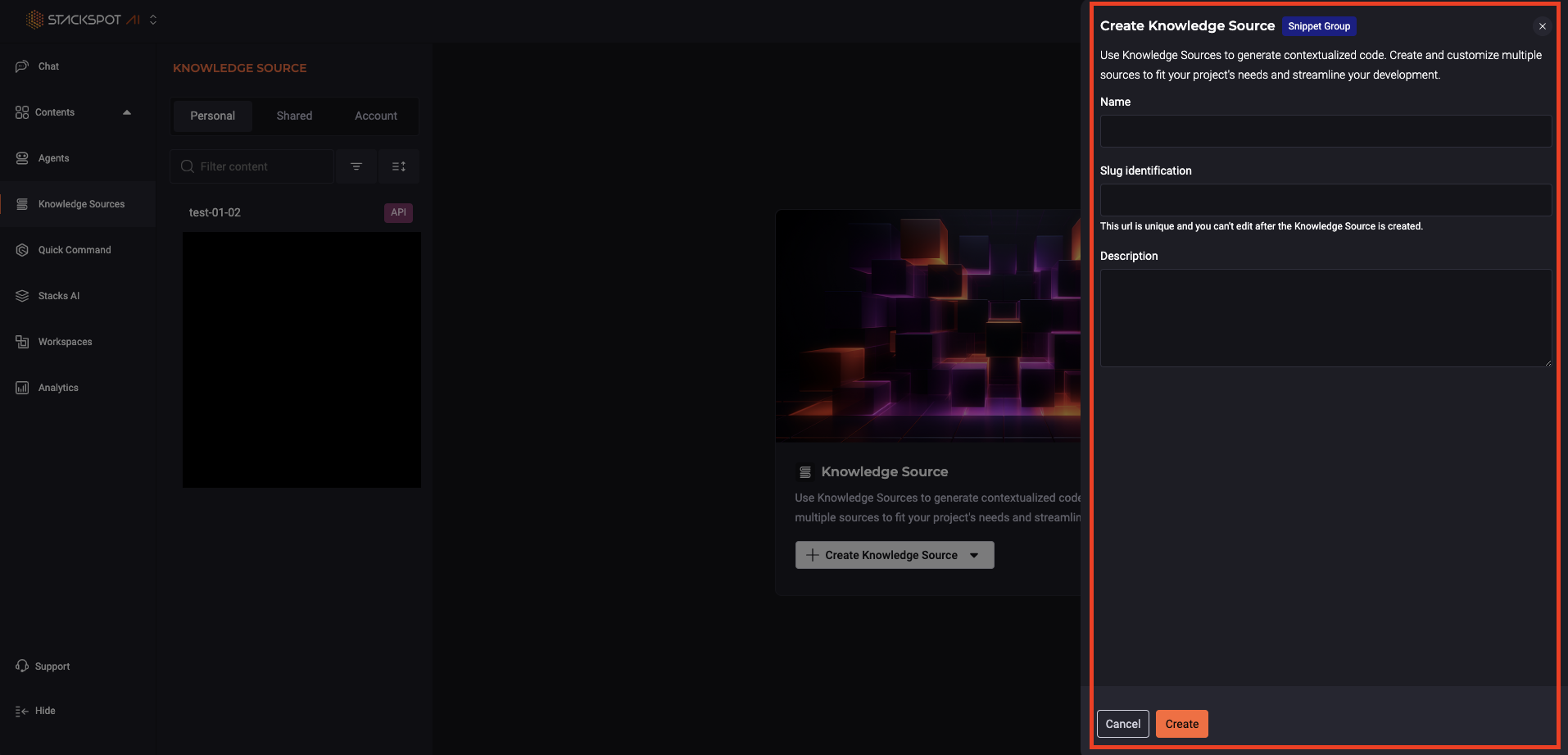
Step 2. On ‘Knowledge Objects’ you can add Knowledge Objects to your KS, click on ‘Add file’ and:
- Upload Files: Choose individual files from your computer. The files can be: .abap,.ada,.adb,.ads,.aes,.cls,.azcli,.bat,.cmd,.bicep,.c,.h,.cs,.cpp,.cc,.cxx,.hh,.hpp,.hxx,.mligo,.clj,.cljs,.cljc,.edn,.cob,.cbl,.coffee,.csp,.css,.d,.dart,.dockerfile,.ecl,.ex,.exs,.erl,.hrl,.fs,.fsi,.ml,.mli,.flow,.f90,.f,.for,.f77,.ftl,.go,.graphql,.gql,.groovy,.gvy,.gy,.gsh,.handlebars,.hbs,.hs,.hcl,.tf,.html,.htm,.ini,.java,.js,.mjs,.jsx,.json,.jl,.kt,.kts,.less,.lex,.liquid,.lua,.m3,.md,.dax,.asm,.sql,.m,.pas,.pp,.ligo,.pl,.pm,.php,.pla,.txt,.dats,.sats,.hats,.pq,.ps1,.psm1,.psd1,.proto,.pug,.py,.qs,.r,.rkt,.cshtml,.redis,.rst,.rb,.rs,.sb,.lisp,.scala,.scm,.scss,.sh,.sol,.rq,.st,.swift,.sv,.tcl,.twig,.ts,.tsx,.vb,.v,.xml,.yaml,.yml,.zip.
The Knowledge Objects you add as files will appear with a 'Uploaded File' tag.
- Manually: Copy and paste your desired content.
The Knowledge Objects you add manually will appear with a 'Standalone' tag.
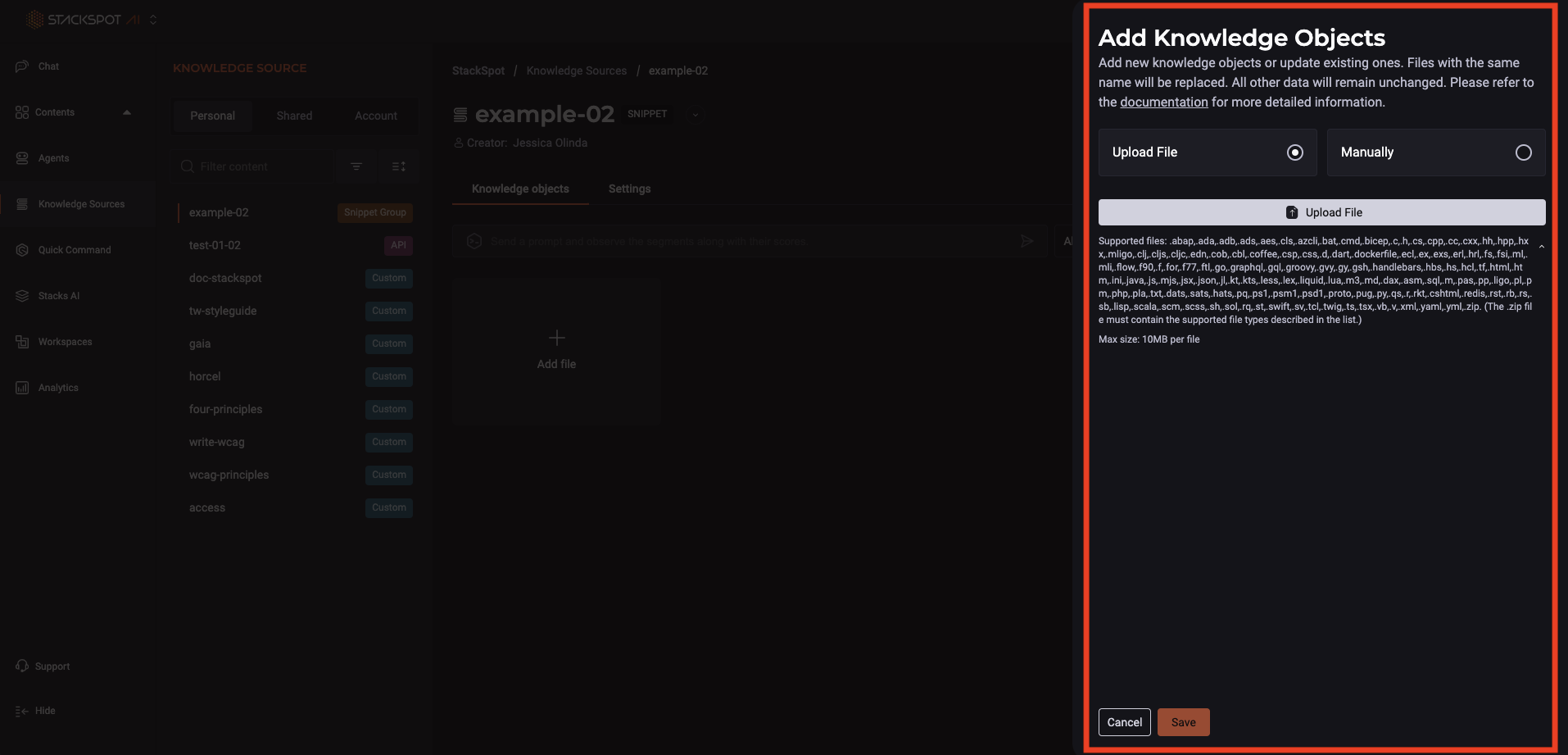
Step 3. Click ‘Save’. You can add more Knowledge Objects later;
Share your Knowledge Source
- Share with users: add the email to invite others
- Permission to Read or to Write (the person can edit).
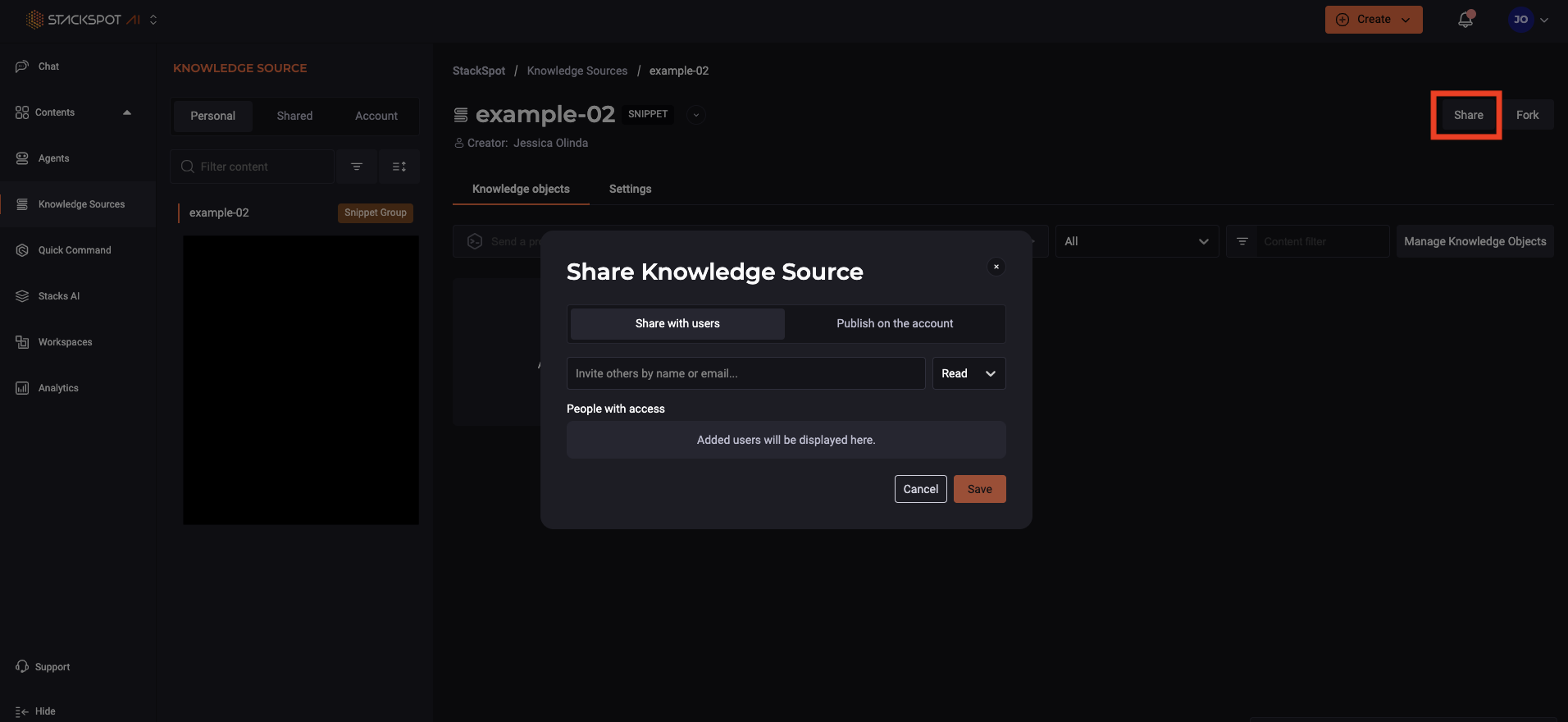
-
Publish on the accounts :
-
Default: This setting makes the Knowledge Source (KS) the default option for every chat in the account. Only admins can set a knowledge source as the default.
-
Opt-In: This option shares the Knowledge Source with all the accounts, allowing users to see and use the content if they choose to.
-