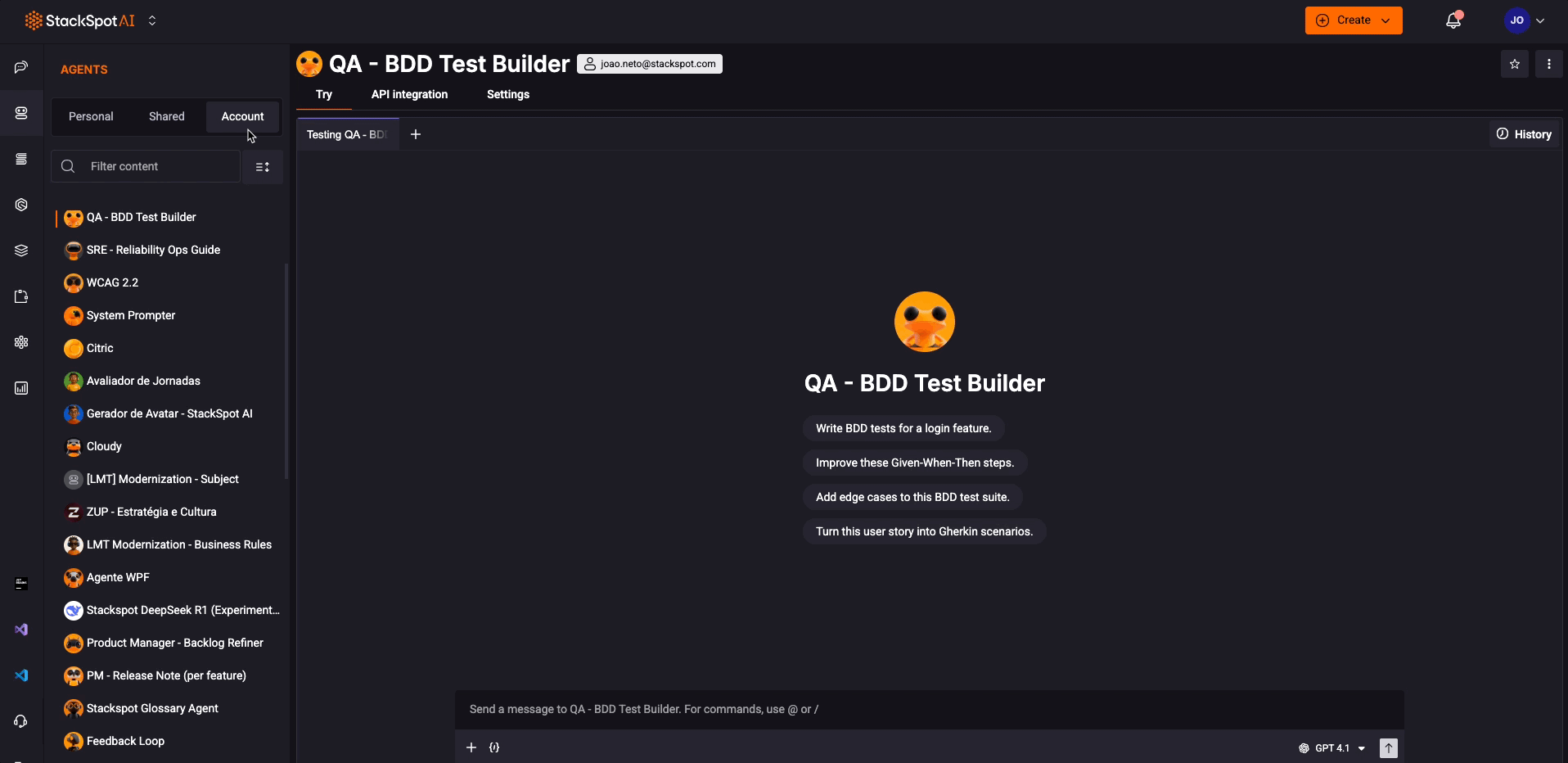StackSpot AI Portal Usage
StackSpot AI Portal offers some feature for you to use. See some below:
Chat
You can enhance your experience by using the StackSpot AI chat feature. Feel free to ask anything.
Portals chat shortcuts
See below shortcuts to use in your StackSpot AI chat in the Portal.
- /: Select Quick Commands from All, Favorites, Personal, Account, or Shared.
- @: Select Agents from All, Favorites, Personal, Spot, Account, Shared, Built-in, or Recent.
- Arrow Up (↑): Insert your last prompt into the chat again.
Choose Agents
You can select Agents to help improve your responses. StackSpot AI will consult these Agents to generate answers. Choose Agents from the following tabs:
- Favorites
- Built-in
- Personal
- Shared
- Spots
- Account
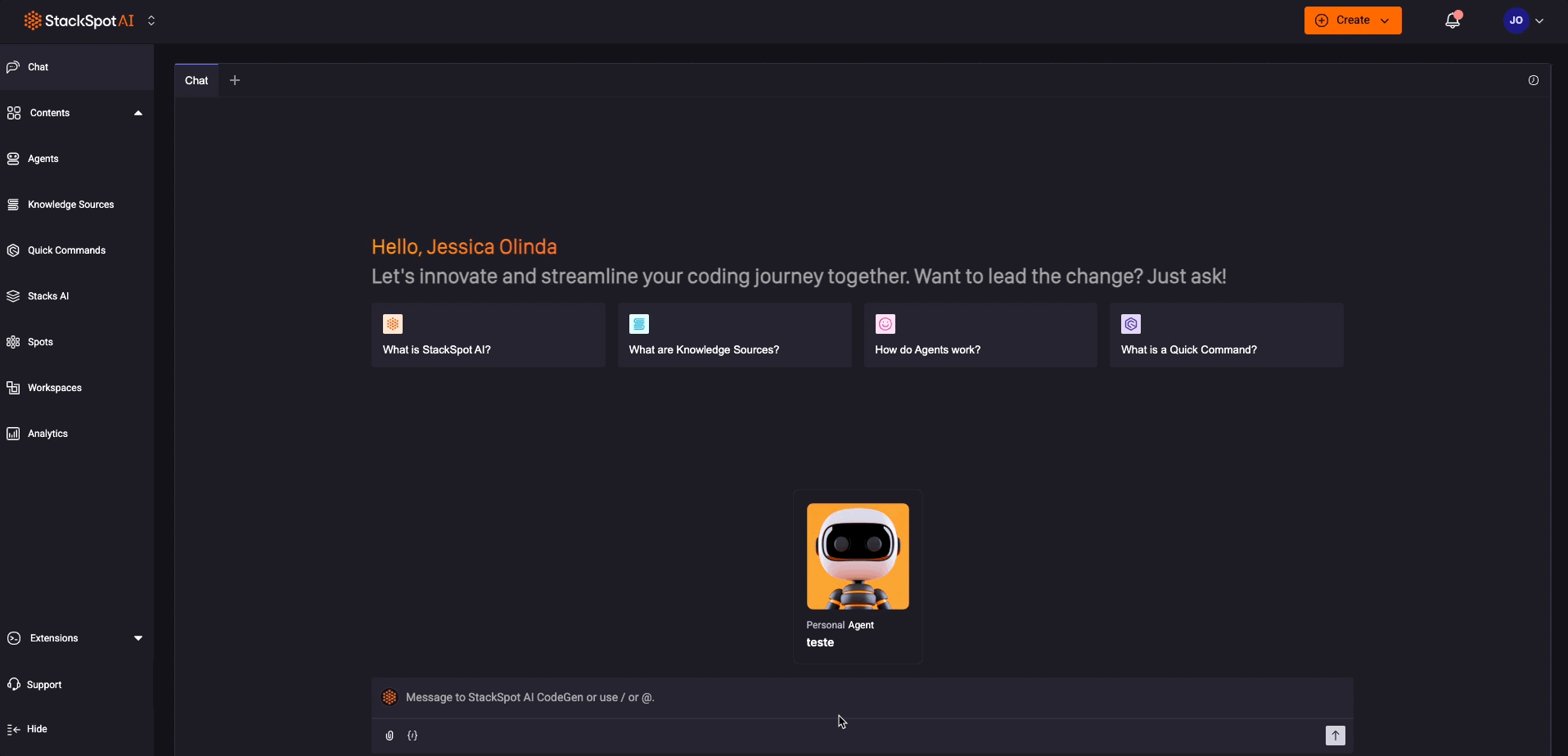
Select Knowledge Sources, Stacks AI, or Spots
In the chat box, you can:
- Click the ‘Expand Options‘ button;
- Select Knowledge Sources, Stack AI, or Spots;
- Choose one from the tabs: Favorites, Personal, Shared, Spots, or Account.
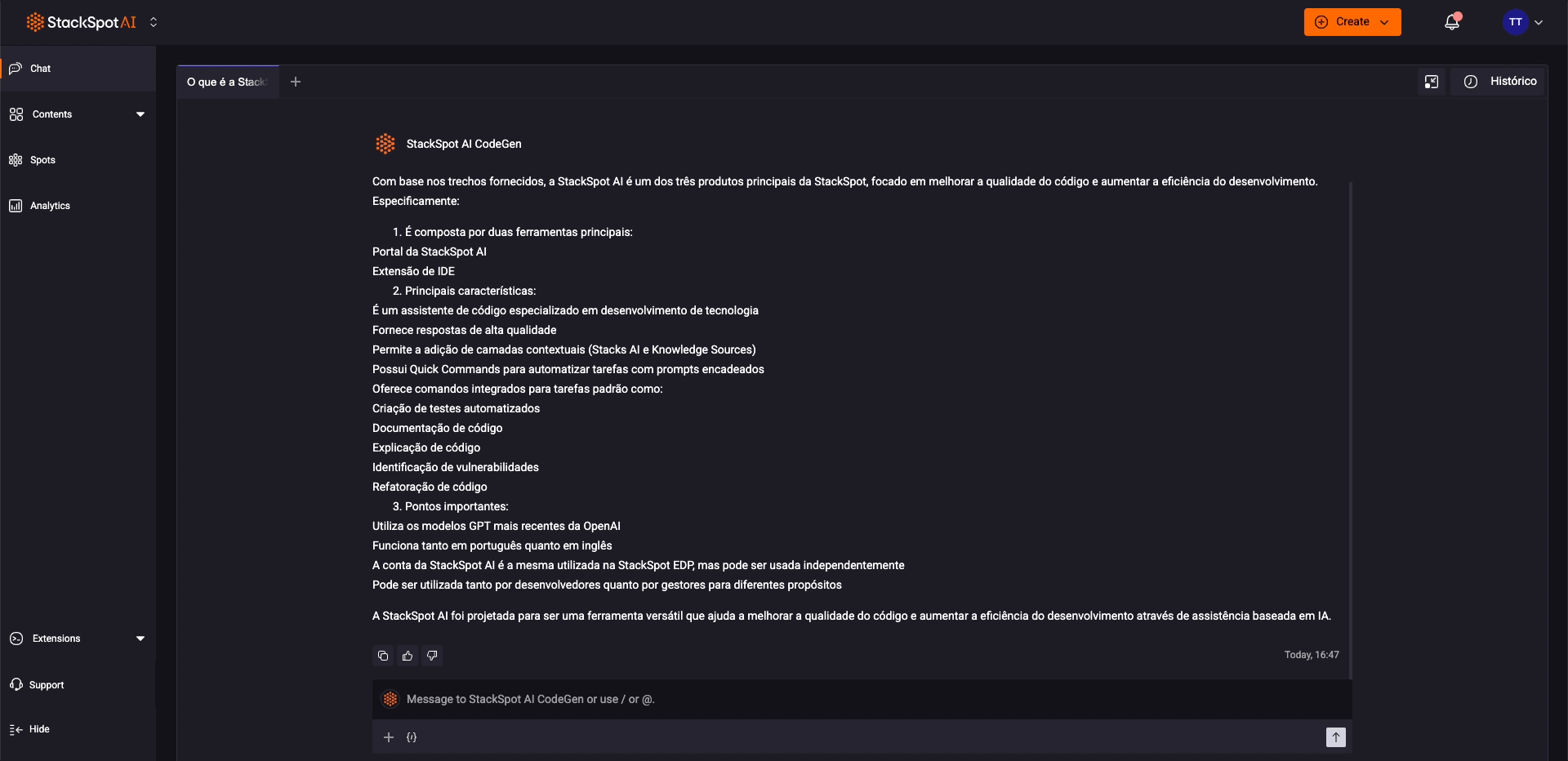
Upload files and images to StackSpot AI
You can upload files or images directly the StackSpot Portal chat. The maximum file size allowed is 10 MB.
Uploaded files will remain accessible for your session or chat, up to 60 days after the last interaction.
See how uploading files or images on StackSpot AI Portal:
Step 1: Access the StackSpot AI Portal and open the chat;
Step 2: Click on the ‘Expand Options‘ button;
Step 3: Select the ‘Upload Files‘ option and choose your files;
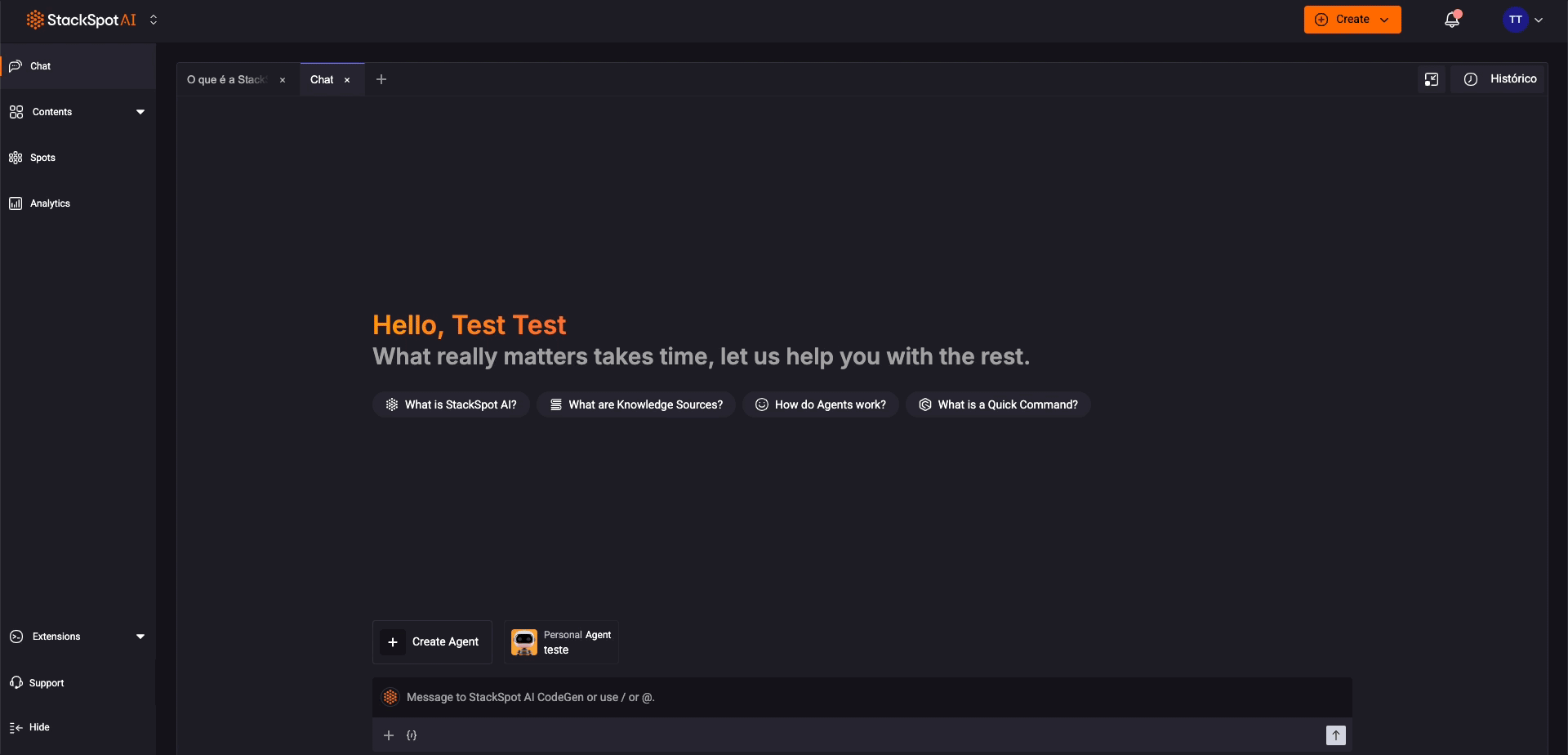
You can add a maximum number of images based on the specific Large Language Model (LLM) you are using.
Code Editor
You can input your code in the code editor, which will be used as part of your questions.
-
In the chat box, click the code icon;
-
Select the programming language;
-
Ask your question.
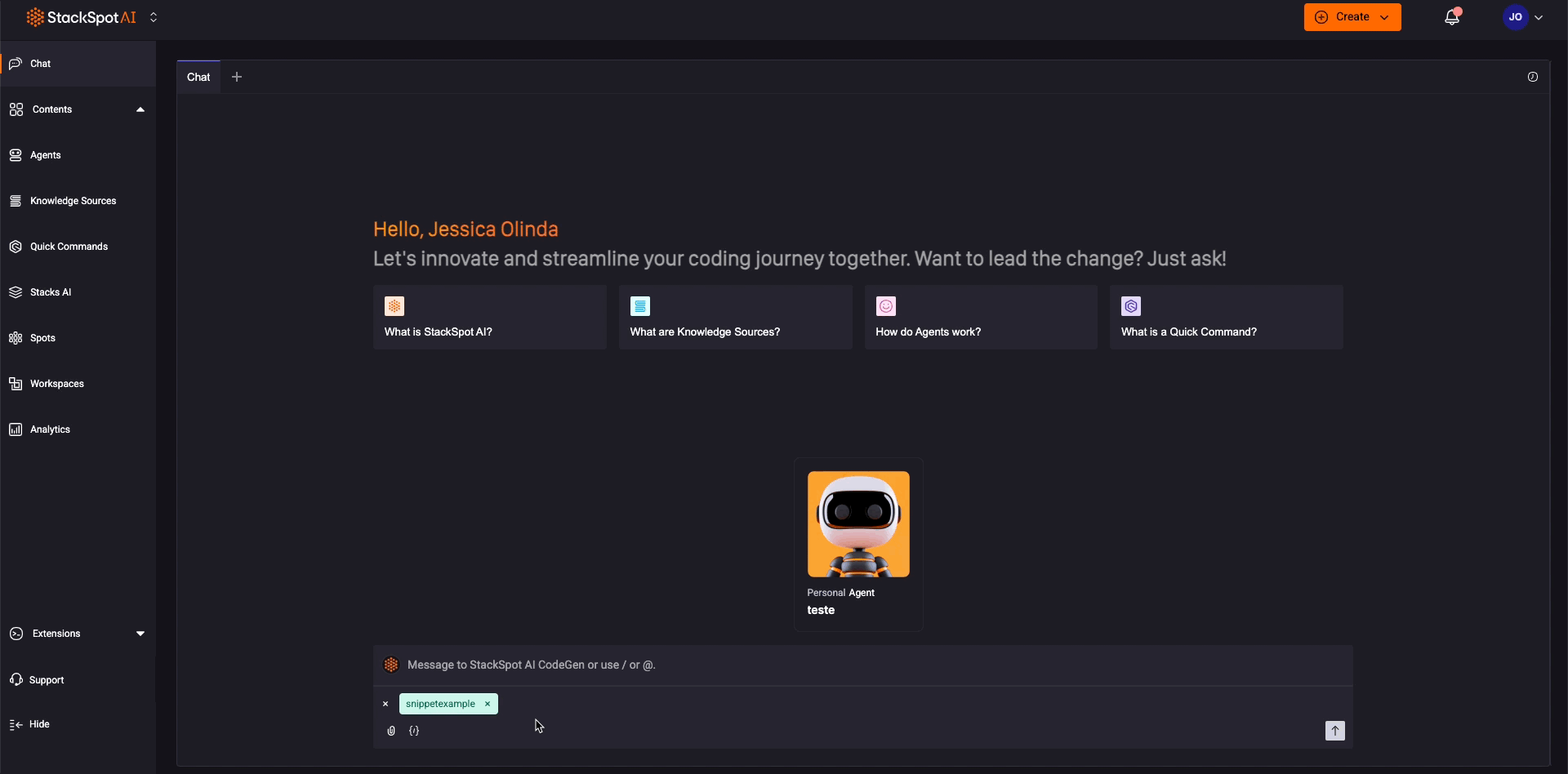
Forking Content in StackSpot AI
The fork feature allows you to create an independent copy of content in the StackSpot AI Portal, enabling you to customize it to your needs. Please review the update rules below:
1. Account content: When you fork content published in the StackSpot AI Account, your copy will automatically update whenever the original content changes. 2. Personal and Shared content: When you fork personal or shared content, you create an independent copy. Any changes the original content owner makes will not be reflected in your fork.
How to Fork content?
Step 1. Access the StackSpot AI Portal;
Step 2. Choose the content you want to fork (Agents, Quick Commands, Stack AI, or Knowledge Sources);
Step 3. Click the ‘More options’ button, then click Fork;
Step 4. Edit the name, identifier (slug), and description if you wish;
Step 5. Click ‘Create Fork’.
Now you can customize the forked content.
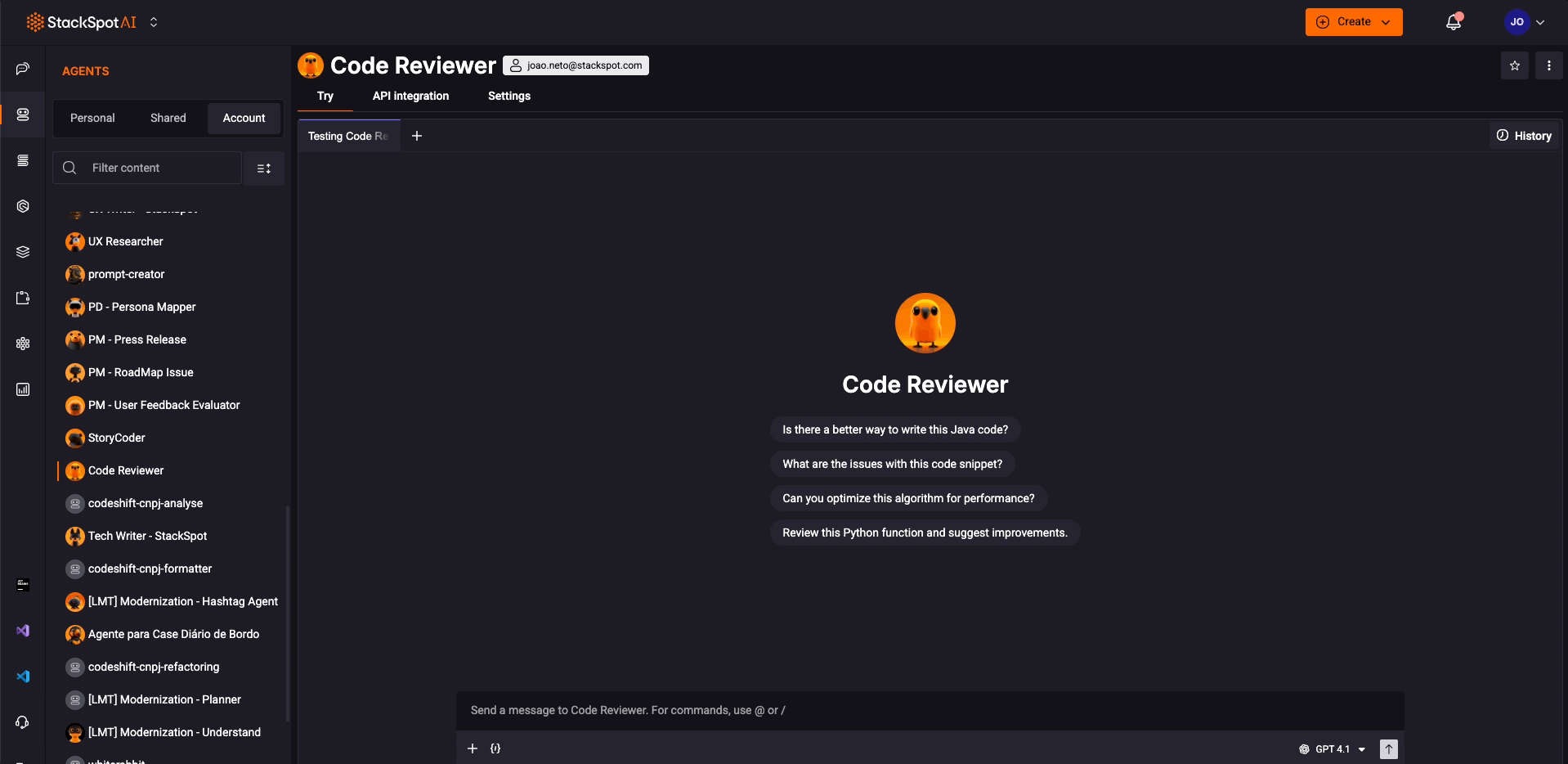
Rate Content in the Portal
You can rate and leave feedback for content in your Account, such as Agents, Knowledge Sources, and Quick Commands, directly in the StackSpot AI Portal.
Content creators or editors can reply to feedback with a comment.
- All users in the Account can view and rate content.
- For shared content, only users with access can rate and view ratings.
- For content within a Spot, only members of the Spot can view or rate it.
Follow these steps to rate any content you have access to:
Step 1. Access the StackSpot AI Portal;
Step 2. Choose the content you want to rate, such as Agents, Knowledge Sources, or Quick Commands;
Step 3. Select the Agent, Knowledge Source, or Quick Command, from either the Shared or Account tab;
Step 4. Click the star icon to open the rating. Leave your rating and write a comment about your experience;
Step 5. Click the 'Submit' button to finish.